How to input or upload Contacts
There are two types of contacts: “company contacts” and “Personal contacts”.
On web client, extension with management right can edit and set who can use the company contacts; Personal contacts is edited by own extension web client, and only can be used by own extension
When adding contacts, remember to choose Company or Personal from top right corner
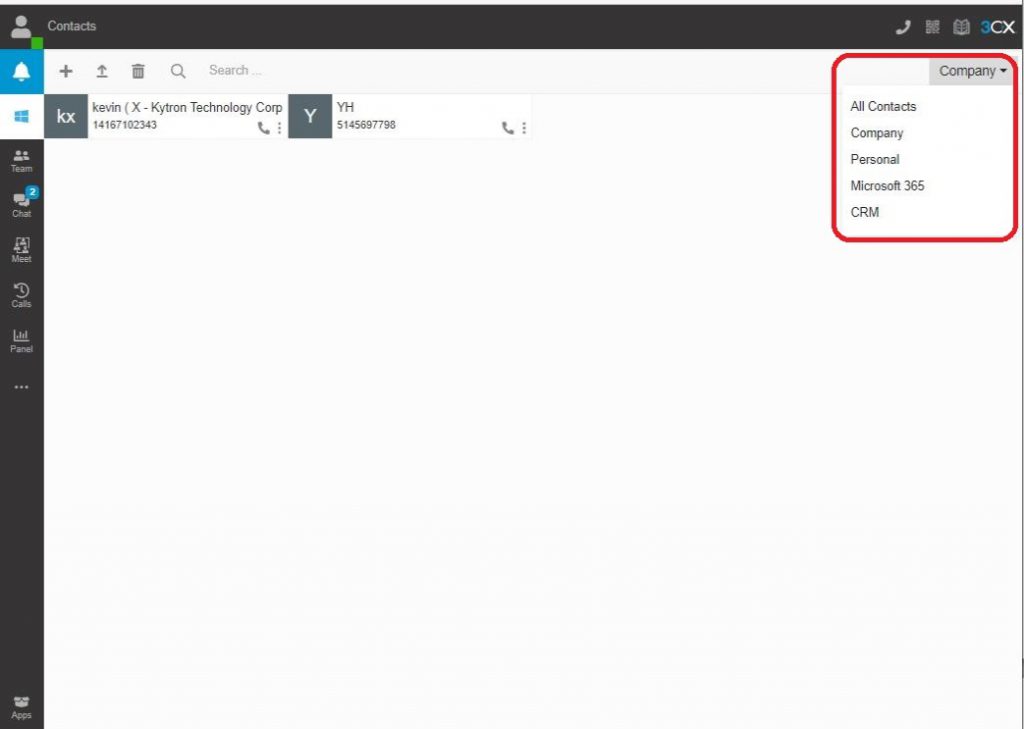
1. To add a contact information via 3CX Webclient
Login the 3CX webclient and click “…” > Contacts > “+”
Input the information about the contact and click

to save at right top.
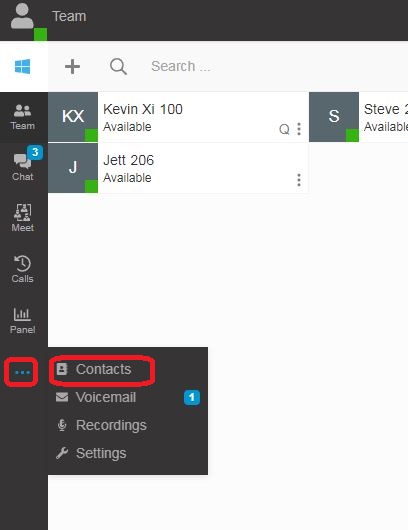
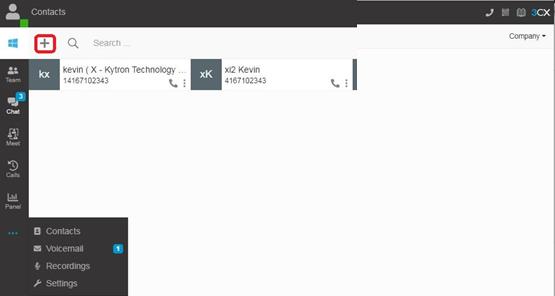
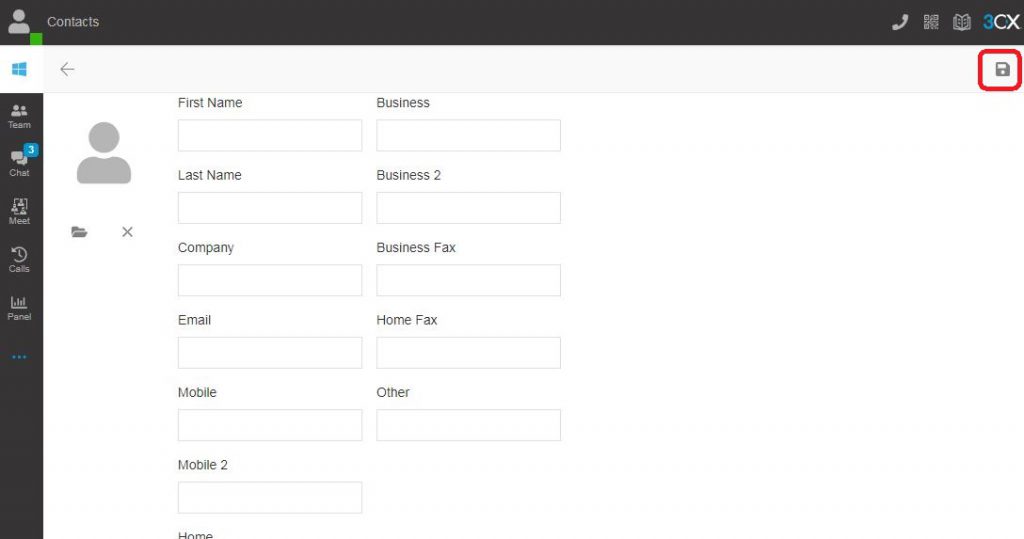
2. Upload contact using csv file format
This feature only works when selecting company contacts.
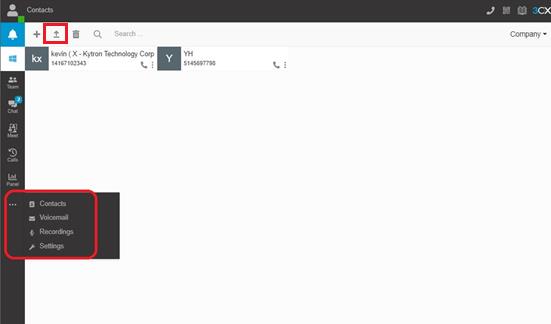
CSV file format,
Separator : ”,”
Column:
FirstName,LastName,Company,Mobile,Mobile2,Home,Home2,Business,Business2,Email,Other,BusinessFax,HomeFax,Pager
You can download the template here “Contacts template.csv”
3. To use the phone book on Yealink VoIP phone
Press the soft key of 3CX Phone book and then press “OK”
The contacts edit at web client will be shown on the desk phone with same extension number

